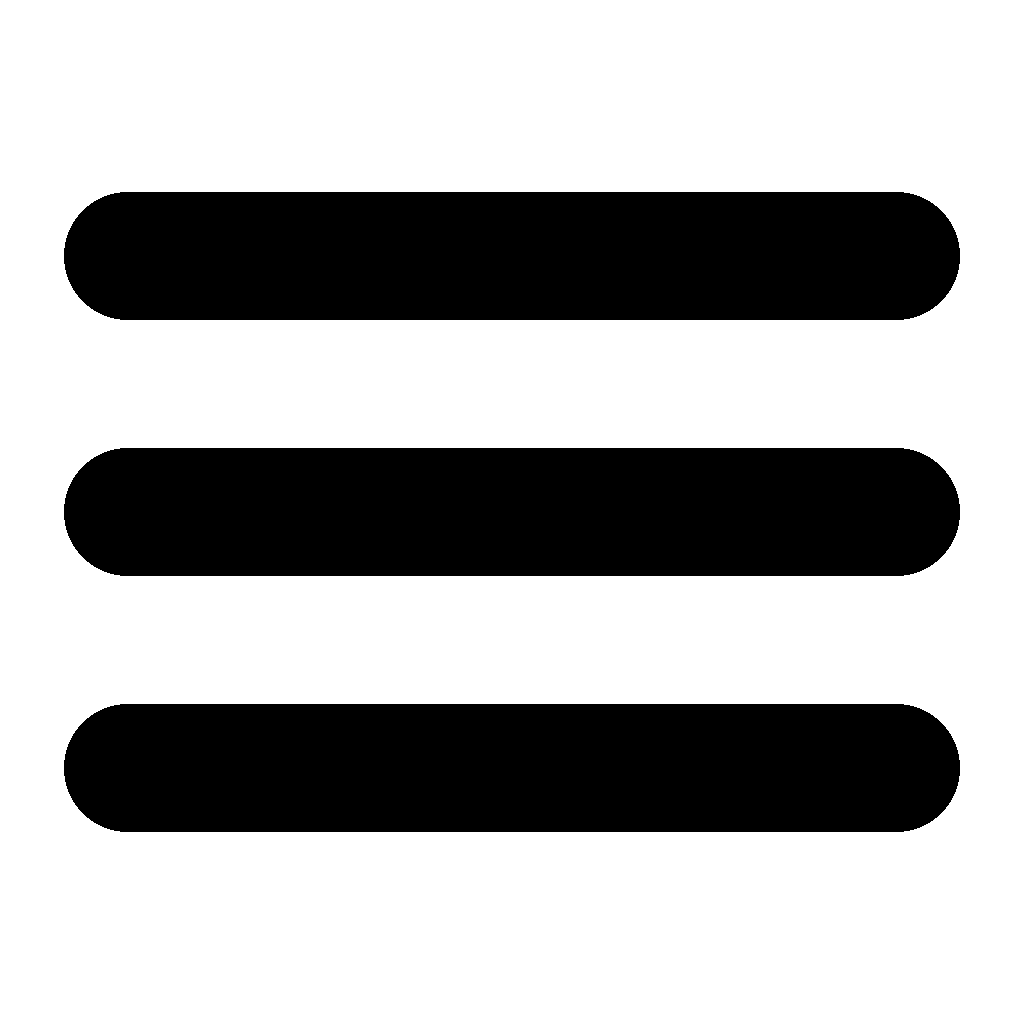YouTube TV
It is no secret that you can save money by cutting the cord, a.k.a. getting rid of your cable or satellite TV. One of the biggest reasons most people don’t do it sooner is because they don’t want to give up their local news channels. You don’t have to. Not with switching to YouTube TV!
YouTube TV offers local news stations such as ABC, CBS, NBC, and FOX and has become a popular choice for cord-cutters.
The first couple of things required to get up and running with YouTube TV are a fast Internet connection and a monthly subscription to YouTube TV.
1. Internet Connection
YouTube TV requires a connection of at least 3 Mbps for viewing your favorite TV shows at standard definition (SD). That’s the minimum needed. With more people staying at home these days, more people in your household are relying on the internet for work, online education, and entertainment. Have a family of six? 3 Mbps isn’t going to be enough for everyone in your home. If you can get gig speeds, why not get it? That way, everyone in your family can stay connected.
2. Cost
YouTube TV costs $82.99 per month for the Base Plan, which includes over 100 channels. New customers may be eligible for a promotional rate of $59.99 per month for the first two months. Add-ons like the Spanish Plan ($14.99/month) and 4K Plus ($9.99/month) can increase the total cost.
3. Channel Lineup
Channel lineup is probably the most important factor you’ll take into consideration when switching.
YouTube TV’s channel lineup rivals its competitors for its sports networks. You can get channels like ESPN, Fox Sports 1 & 2, Big Ten Network, CBS Sports Network, MLB Network, NBCSN, SEC Network, and NBA TV. YouTube TV added the NFL Network to its base plan back in September of last year.
With a YouTube TV subscription, you’ll get 85+ of the top channels in entertainment, news, live sports, & more, plus unlimited DVR storage for recording your favorite shows.
4. How to Activate It
To activate your YouTube TV subscription, follow a few simple steps. First, if you haven’t already, sign up for a YouTube TV membership on a web browser by visiting the official website. Once your account is created, you will be prompted to sign in with your Google account. If you don’t have a Google account, use the link below to sign up. Next, download the YouTube TV app on your preferred streaming device, such as a smart TV, Roku, Apple TV, or gaming console. When you open the app, a unique activation code will appear on the screen. On a separate device (like your phone or computer), go to tv.youtube.com/start, sign in to your Google account, and enter the code displayed on your TV. This will link your device to your YouTube TV account, and you’ll be ready to start watching.